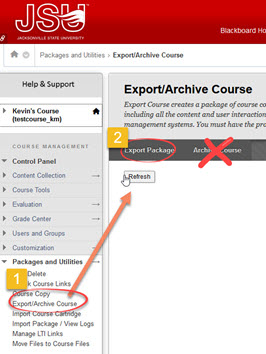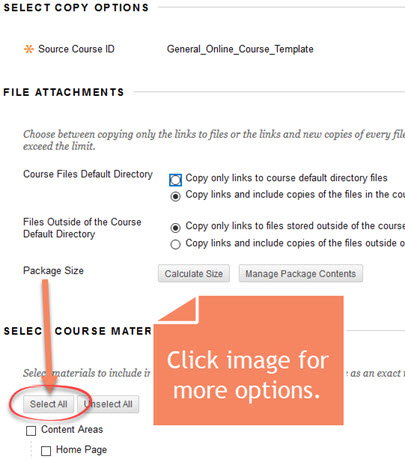Step 1- Navigate to Control Panel>Packages and Utilities>Export/Archive Course
Choose Export Package (do not choose Archive Course).
Step 2- Select Content and Options
Make choices as shown below:
Step 3- Download Export File
When the export file is complete, an email will be sent to your GEM. Refresh or return to the Export/Archive Course page to download and save the export file.
Save the file in a secure location. Online@JSU advises to save this and other files to a network JSU OneDrive (Office 365). Files located on OneDrive are secure and available from any location or device.
For details on using OneDrive, see- Office 365 OneDrive.
OneDrive may be accessed by logging in to JSU Office 365.